How to Make a Good Logo for Your YouTube Channel
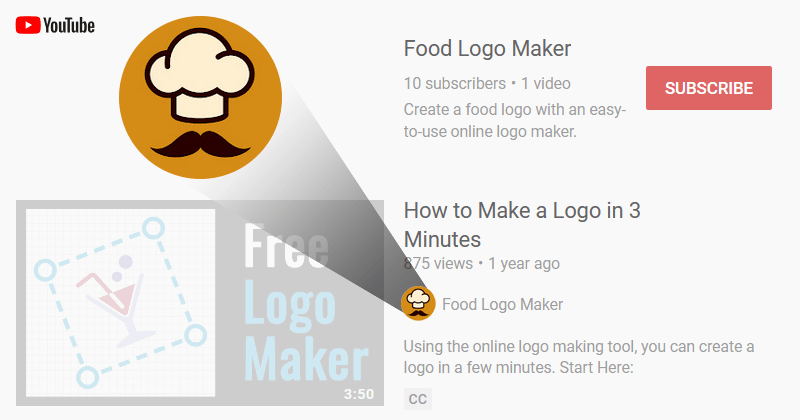
The logo plays a key role. Unfortunately, some users are not aware of the importance of a good design for the YouTube channel and may use the logo that is made in a hurry. It can be a random image or a photo taken from a phone camera. This approach is completely wrong. We advise you to take care of the logo for your YouTube Profile Picture. And make it as soon as possible.
In this short article, we will demonstrate a few samples of good logo designs used in successful channels. Also, we will show you how to make awesome logos for your YouTube channels quickly and for free.
Good logo examples
We have selected a few popular channels as examples. See how well the logos look on different YouTube pages, regardless of their size.
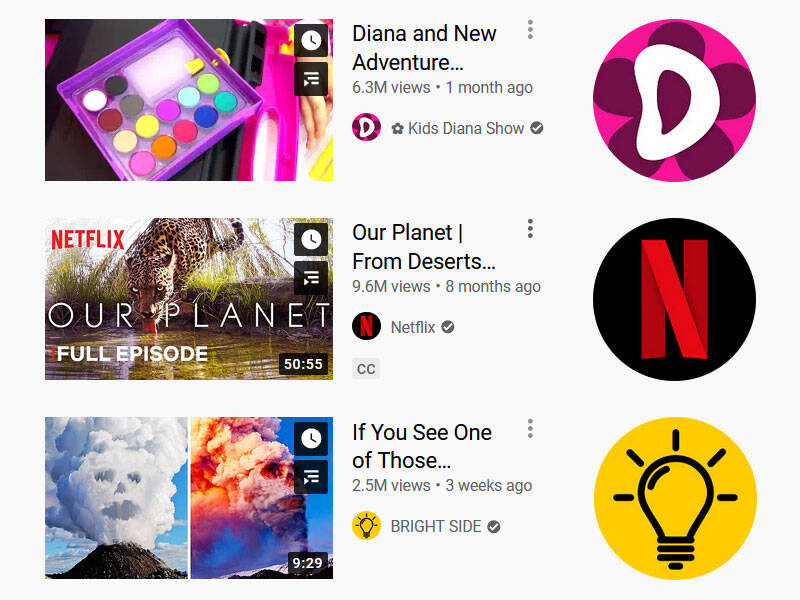
Please note that each logo includes the minimum number of elements: in the first case – a capital letter and a flower on the background. The second one consists of the capital letter on the contrast dark background. The third one contains a minimalistic light bulb silhouette on the bright background.
What makes a logo good?
A good design uses contrasting colors. This approach helps to draw the audience's attention and makes a logo memorizable. The main requirement for it is the readability of both big and small image sizes.
Also, a good logo has no many small elements. To prevent the image from losing clarity, give preference to large elements with no tiny details. Below we list the features of a good logo that will meet the requirements of YouTube and will be friendly to visitors:
- minimalism (fewer elements, fewer details, fewer colors).
- contrast (combine light and dark, bright and faded colors, also don’t forget that the picture should stand out against the white YouTube background).
- recognition (think about your corporate style, what viewers will associate you with).
- clarity (the small image should be readable).
- circular composition (the position of elements should be balanced inside the circle).
- informativeness (let people understand what your channel is about).
Create your own logo
Now we are going to show you how to make and upload the logo to YouTube. With the help of our online Maker, it is easy and free.
Click on the "Make a Logo" then choose the "Start from Scratch" option. Now there is an empty area where you can create your logo. By default, the area size is 500x500 pixels, which is enough for a high-quality logo for Internet use.
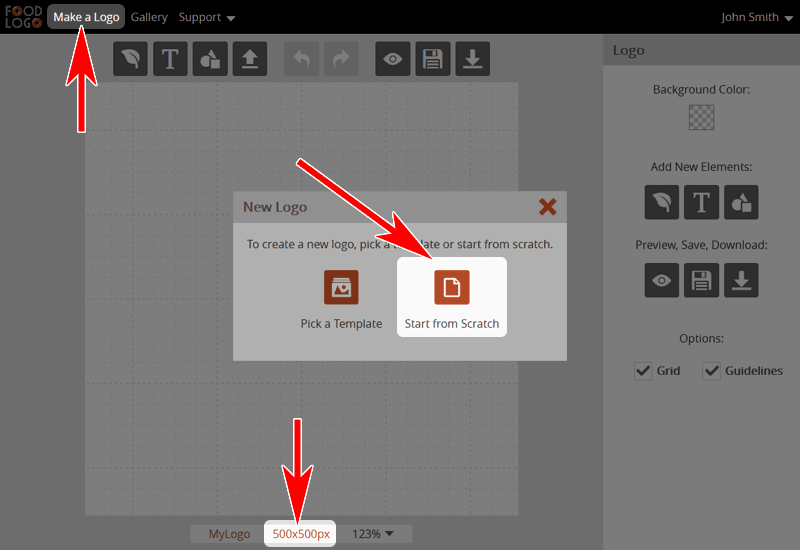
Add an icon
Food Logo Maker has a collection of icons; you can find the required icon by a search keyword and immediately put it onto your logo. Also, there are many resources on the Internet where you can take a free SVG icon and use it for Youtube profile picture. If you already have the icon file in a vector SVG format, you can upload it. Use a corresponding button or just drag and drop it. Since our YouTube channel is related to FOOD, we choose a chef’s hat and mustache for the icon.
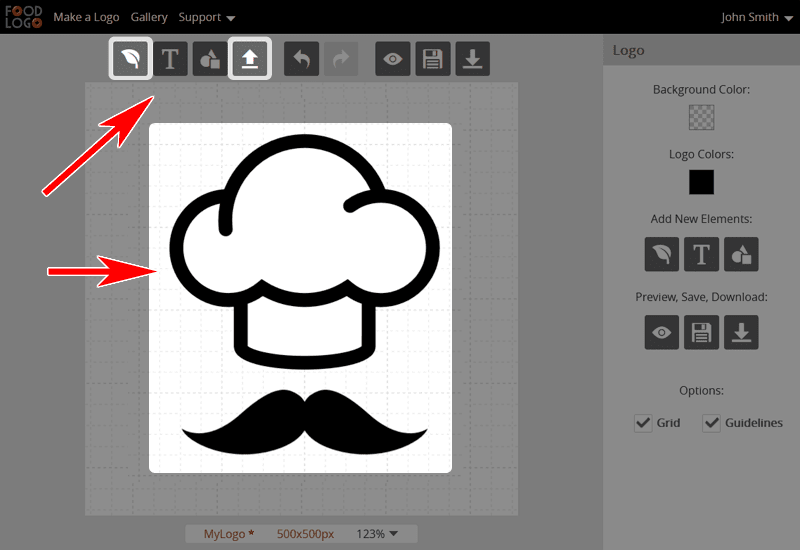
Remember that the icon will be placed inside the circle - this is in the YouTube requirements. Thus, try to avoid too long or too wide elements. Also, the spaces between the elements should not be too small. Otherwise, on the small-size image, all of them may turn into a single blurry object.
Next, colorize the elements. Ungroup the elements, if it is needed first, then choose the color you want for each of them. For a better result, don’t use more than three colors for one logo. If the background is dark, use light colors for the icon. The main thing is the entire design must be contrast and every element to be clearly seen.
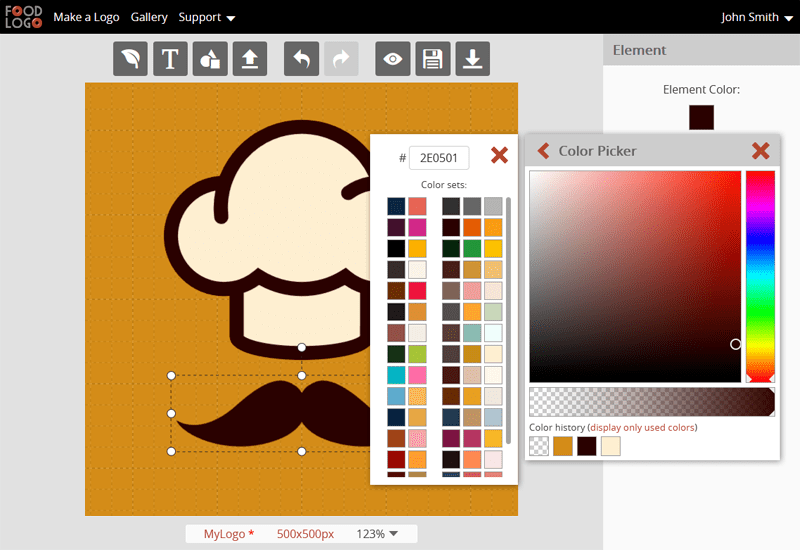
Avoid using a text
Usually, a standard logo includes text with a company name. For the YouTube channel, we don’t recommend using the text in your logo design because it becomes unreadable in a small size. If you want to include some text, then use abbreviations. For example, instead of “Do it yourself” use “DIY”. In any case, a picture is much preferable to a text.
Determine the Composition
As we mentioned before, YouTube displays your profile picture inside a circle, so you need to determine an active area in which your elements will be located.
To facilitate the task, you can add a temporary circle taken from the shape library. It will help you to focus on the working area. Place the circle in the center and set its width and height equal to the active area size. The inner part of the circle exactly defines the visible area of your YouTube logo. Next, place the icon inside this circle with small indents.

After that, remove the circle from your logo and save the result to your computer. The downloaded package is a single .ZIP file, which contains a few files in different graphic formats (.JPG, .PNG, etc.).
Upload to YouTube channel
To insert the logo into your YouTube channel, you need the .PNG file from the downloaded package. Open the Control Panel, go to "Channel customization" -> "Branding" -> "Profile picture" and upload your image. You did it!
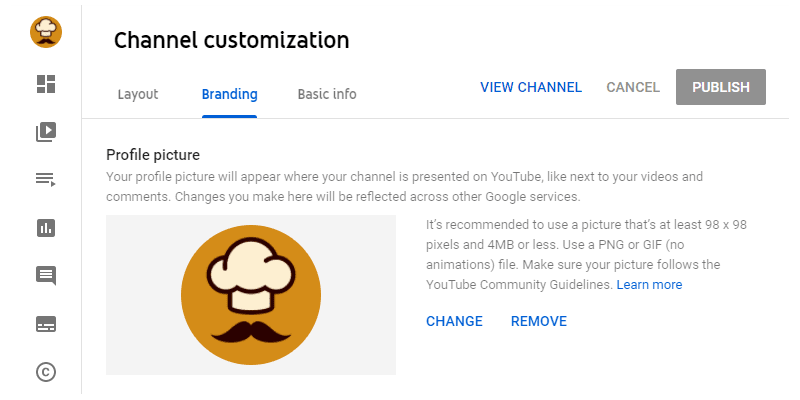
To make sure everything looks as it should search your videos via the search box and see how your logo looks in different sizes. It must be contrasting and readable.
Links
YouTube: https://www.youtube.com
Food Logo Maker: https://www.foodlogomaker.com
Free SVG Icons: https://www.svgrepo.com